
Employee Work Location
Complete the Work Location Form
Information on this page supports space managers’ use of the Work Location form. Instructions for individuals, supervisors and HR contacts are available on the Human Resources’ Work Location Form page.
Process Roles for All UC San Diego Academics and Staff, Including Health
Employees: Access the form and update your information at Enterprise Employee Work Location and Space Management Tool. Complete the form by April 21, 2023 and every time that your work arrangement or work location changes.
- Supervisors: Review and validate employee location entries in the “Direct Reports” tab.
- HR Contacts (campus): Review and validate employee location entries in the “Employees” tab.
- Space Managers: Review changes from the department spaces that you support in the “Review” tab.
If you have questions about the Space Management workflow, email omcp@ucsd.edu or join the office hours. For HR information go Employee Frequently Asked Questions
Requirements and Purposes
UC San Diego has more than 40,000 employees across campus and the health system and is required to collect employee information to meet these compliance and space management requirements:
- Compliance with AB-119 and SB-270: Under California Assembly Bill 119 and Senate Bill 270, the university has a legal obligation to provide unions with work location information. In addition, the University of California Office of the President has expanded the work location requirement to include non-represented employees. This Work Location Form information provides union leaders the information necessary to locate potential union members for organizing purposes.
- Space Management: Accurate employee work location information helps leadership make space management decisions at the department, vice chancellor and campus levels. Accurate work location data provides an insight to emerging hybrid and flex-work trends and is essential to understanding campus occupancy, vacancy and capacity to support our work force.
Space Manager Review of Employee Work Locations
Access the Space Manager Work Location Form by logging into Single Sign-On with your Active Directory information. As a space manager, you will see at least three tabs (four if you are also a supervisor. 
- Work Location tab (for all individuals) – Your name, job title, department, phone number and email address will be pre-populated. Add/Update YOUR Work Arrangement and& Work Location here.
- Direct Reports tab (for supervisors only)
- Employees tab (for HR contacts and space managers only) – You can filter your employee change list using these three options:

- Search by Last Name, Department, Email, Employee ID or Building. Select a category from the drop-down menu and enter your search word(s).
- Limit your choices by checking one or both of these options:
- Only employees working in groups I support – Only available to supervisors/managers
- Only employees with incomplete data
- Order by Last Name, Department, Employee ID or Employees with incomplete data first.
- Review tab (for space managers only) – You will see a list of records from the department space(s) that you manage. A record will appear if a change has been made to the employee work arrangement or work location information by someone else (e.g., employee, supervisor, space manager, HR contact).
- Search for, or click on, the record that you want to review. Each record will have an option for you to see Changes Waiting for Approval.
- Once the record is approved or rejected, it will no longer appear on your list of approvals.
- If there is more than one change for a given employee, you must select Approve or Reject for each one and then click Commit Changes.
- If a change is rejected, the information for that record will revert to the value(s) last approved.
- You have 15 days to review the records in your Space Manager tab; otherwise, they will default to “Approved” and be removed from your list.
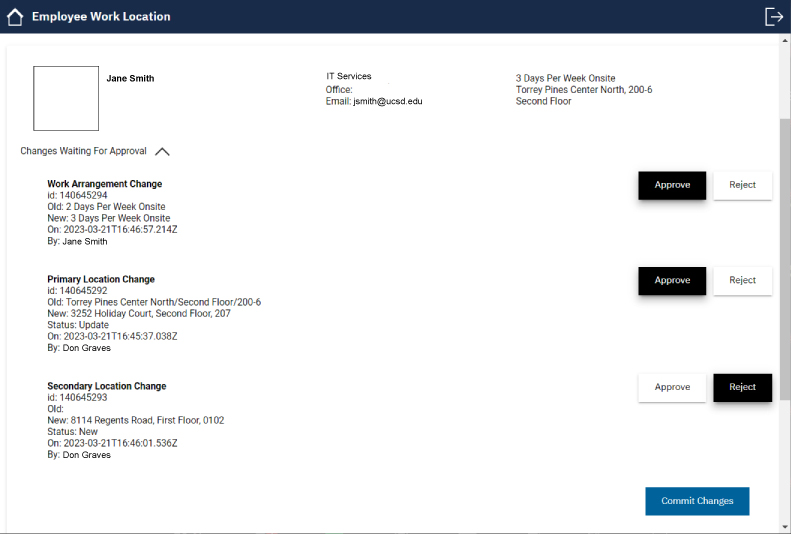
100% Remote Work Arrangement
Working remotely is not limited to working from home. You are working remote if you work in any location or facility that is not owned, leased or managed by UC San Diego, or “off-site.”
You are considered remote if you work (but not limited) in these locations:
- Your personal home – address varies
- Rady Hospital – 3020 Children’s Way, San Diego, CA 92123
- Center for Novel Therapeutics – 9310 Athena Circle, La Jolla, CA 92037
- Veterans Affairs Medical Center – 3350 La Jolla Village Drive, San Diego, CA 92161
- La Jolla Institute for Immunology – 9420 Athena Circle, La Jolla, CA 92037
- Salk Institute for Biological Studies – 10010 North Torrey Pines Road, La Jolla, CA 92037
- NOAA Southwest Fisheries Science Center – 8901 La Jolla Shores Drive, La Jolla, CA 92037
- Other:
- El Centro Regional Medical Center – 1415 Ross Avenue, El Centro, CA 92243
- Kern Valley State Prison – 3000 W. Cecil Avenue, Delano, CA 93215
- Kearny Mesa VA Clinic – 8875 Aero Drive, San Diego, CA 92123
- UC San Diego EARTHLAB Community Station – multiple address
Employee Location Types
All active employees working at least one day per week (or equivalent 20%) on campus must have either a Primary Location or Check-in Location.
- Primary Location: A designated work location within a building (likely but not always an office) where the employee usually performs their work. All people in Tririga are allowed only one Primary Location, usually assigned by the person's primary or “home” department.
- Primary Location Occupancy: The headcount (HC) of Primary Location occupants is calculated against Capacity and Total Shared Capacity. Both Capacity and Total Shared Capacity must be reviewed and adjusted appropriately when it is a workpoint (offices). When the space is a workpoint (offices), Capacity and Total Shared Capacity must be more then 1.
- Do not use Secondary Location to indicate PI/Cluster presence. Use the Cluster allocation.
- Secondary Location (a designated work location in addition to the Primary Location within a building0): All people in Tririga may have any number of Secondary Locations after the Primary Work Location is identified. Usually, this is due to work responsibilities at additional locations other than the Primary Location, such as a secondary appointment, project or a job-required need to work in multiple locations. The Secondary Location headcount counts against occupancy calculations when it is a workpoint.
- Secondary Location Occupancy: As with Primary Location, the Secondary Location occupant headcount is included in the occupancy calculation. Capacity and Total Shared Capacity must also be adjusted appropriately when it is a workpoint (offices).
- Do not use Secondary Location to indicate PI/Cluster presence. Use the Cluster allocation.
- Check-In Location (a location where a significant concentration or majority of work does not take place in a specific designated space within a building. This will be due to work performed in the field or changing on-demand work at a variety of locations. The Check-In Location is where a supervisor or other contact could enable someone else to get in touch with the person or where staff report but not where they perform most of their work. Check-In Location people are excluded from occupancy calculations.
- Do not use Check-In Secondary Location to indicate PI/Cluster presence. Use the Cluster allocation.
- Note: A space may have staff in the Primary, Secondary and Check-In Locations at the same time.
Find Official Building Names and Addresses
To find your building, use these helpful tools and links:
- La Jolla campus map – to find locations, names and addresses of La Jolla buildings, including Scripps Institution of Oceanography
- Hillcrest campus map – to find locations, names, and addresses of Hillcrest buildings.
- Triton Addressing Initiative – for a comprehensive list of all UC San Diego building addresses
- Health Systems locations – illustrated PDF with names and addresses for Health Sciences East, Hillcrest and East Campus (Alvarado Road) locations